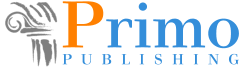
© 2014 Primo Publishing, All Rights Reserved.
Definition Flash Card App Tutorial
The following tutorial is for the Level 9 definition app. All the other levels will operate the same way.
The following screen is the first you will see.
The following screen is the first you will see.
The blue area houses the various apps available.
The text will be spoken.
Set to "Off" if you do not
wish to hear the spoken
text.
Set to "Off" if you do not
wish to hear the spoken
text.
Click on the "Cards" button
to access the flash card app.
to access the flash card app.
Set to "Both Sides" when
you are learning the material.
When you wish to drill, set to
"Term" or "Definition", depending
on which side you wish to see
first.
you are learning the material.
When you wish to drill, set to
"Term" or "Definition", depending
on which side you wish to see
first.
GTX011322
"Play" enables the cards to be
read automatically (you must
have the spoken text set to "On").
read automatically (you must
have the spoken text set to "On").
Try the other activities: Learn, Test, Speller, Scatter or Space Race.
Note: some of these apps do not work well on a phone.
Note: some of these apps do not work well on a phone.
Using the Cards App on a Phone
On a smartphone the interface looks different, and the apps requires different actions from the user.
When you choose "Cards", the first flash card will appear as below:
Tap on the RIGHT side, on the vertical blue streak, to view the menu
Tap on the LEFT side, on the vertical blue/gray streak, to bring back the flash cards
To see the other side of the flash card, place your finger down on the bottom portion (different shade of color) and drag it up.
Now you can see the definition of the term.
Press and drag up.
To go to the next term, tap the viewable portion of the next card at the bottom.
The next term will slide up into view.
To go back to the main menu, tap on the title.
