How to Use the Apps
The web applications are available for levels 5 through 12 and drill the student in identification of intervals, triads, major and minor scales. Also, there are apps designed to practice melodic and rhythmic dictation. All are customized to cover the same material and follow the same procedures as the TMTA state theory tests.
Keep in mind, these are web apps as opposed to native apps. Native apps are those that only work for a particular operating system. For example, an iphone user downloads the Angry Birds app from Apple's App Store. If you have an Android phone you will need to go to Google Play Store (formerly the Android Market) to download a different version of Angry Birds. Once these apps are downloaded, there is no need to be connected to the internet to use them.
A Web app is different in that it works across most operating systems - iphone, Android, desktop, etc. It is housed in a web site, which means you must be connected to the internet to use it, and that the performance will vary depending on the strength of the internet connection.
How to Access the Apps
Use the web browser on your desktop, smart phone, or tablet. All these apps are housed at PrimoTheory.com and are freely available.
To access the Intervals app for Level 8, for example, simply take the following route:
PrimoTheory.com --> Level 8 --> Intervals
The QR Reader
If you pefer, you can use a QR code reader for easier access to these apps. Throughout the Primo Theory series you will find QR codes which can be scanned with your smart phone or tablet if you have this reader installed.
It functions just like a URL, or link, which takes you to a webpage without the trouble of typing in the URL on your browser.
In order for your phone or pad to read the QR codes found in the printed text, you first need to install a QR code reader. Take the following steps:
- With your mobile device, open your App Store (iphone), or Market (Android), etc.
- Type "QR reader" into the search box to find the available apps - there are free or paid versions. Read the reviews and start ratings to decide which is best for you (a very quick and easy-to-use scanner is made by QR Code City, called "Scan: QR Code and Bar Code Reader" for iphone and ipad).
- Download and install the app. It is now ready to scan.
Follow the instructions given for each individual ear training app.
How to Use the Apps
Each type of app has a slightly different interface, but all are very similar in design and function. The main thing is to be aware that these apps act differently on a PC than they do on a mobile device.
On your desktop, the apps will stretch to fill the window size already in use.
© 2014 Primo Publishing, All Rights Reserved.
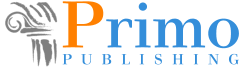
On your mobile phone or tablet, the apps will automatically fill the screen. However, depending on the angle you are holding your device or its size, some of the elements may be out of view.
Scroll up or down to bring the elements into view.
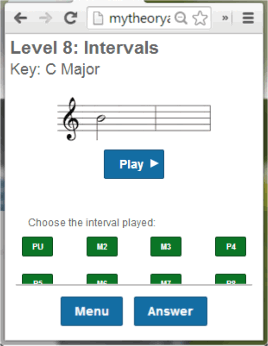
to pull elements into view.
Need More Help?
If you have any questions, please feel free to email me.
The Melodic and Rhythmic Dictation apps are explained in some detail here.
The Quizlet definitions app is explained here.